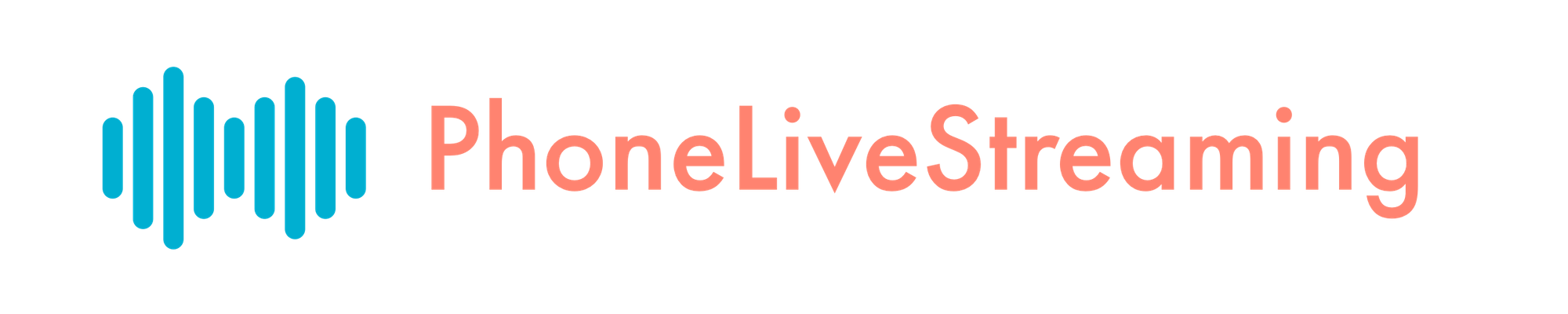Easily Record Custom Greetings
Greet callers with a comforting voice when they interact with your phone system
David @ PhoneLive
Last Update 5 yıl önce
What is Custom Greetings?
Custom Greetings allows you to record any part of what your PhoneLiveStreaming phone system says. By default, we have a nice, but robotic, voice greet and instruct callers. There are currently 13 unique greetings our system says, with more being added as functionality is enhanced for the phone systems. You can upload just one, or all of the Custom Greetings.
Custom Greetings is really powerful because it allows a caller to hear a familiar voice, such as a pastor or leader. Not only that, but Custom Greetings can be recorded in any language, so your phone system can be 100% Spanish if that is your desire. Custom Greetings also allow you to greet and instruct callers in your tone, culture, and vocabulary. For example, you may say "howdy" instead of "hello".
You can record what-ever you want for each Custom Greeting, we just ask that each one be 10 seconds or less.
First, we will want to login to our PhoneLiveStreaming account.
We can do that by visiting PhoneLiveStreaming.com and clicking on the Login button next to the orange Create My Phone Number button to the top right hand side of the website.

Secondly, we want to visit the Custom Greetings page.
Here you can view all the items that your phone system says. The items in grey below each title are what the robot says right now. You can just repeat this or put your spin on it when recording your own greetings.

Third, let's pull up a cool third party tool we found that will record an MP3 for us.
Visit online-voice-recorder.com in a new tab and click on the red record button. If this is your first time visiting, it will ask you to allow it access to your microphone. You will need to allow so that it can hear you to record your voice.


Next, trim your recording and download it.

Now, go back to the PhoneLiveStreaming Dashboard Custom Greetings tab, and upload your recoding.
Simply drag the recording file from the bottom of your browser into the box below the greeting that you want to replace.

That's it!
It will upload the recording (which should only take a few seconds) and then process it (which takes less than 5 minutes) and then callers will hear that greeting at the appropriate time. You can confirm your greeting was uploaded and processed successfully by waiting about 5 minutes after uploading, then refreshing the page and you should see a "DOWNLOAD GREETING" to the right of each greeting that has been uploaded. You can click that to download and listen to the file to confirm.